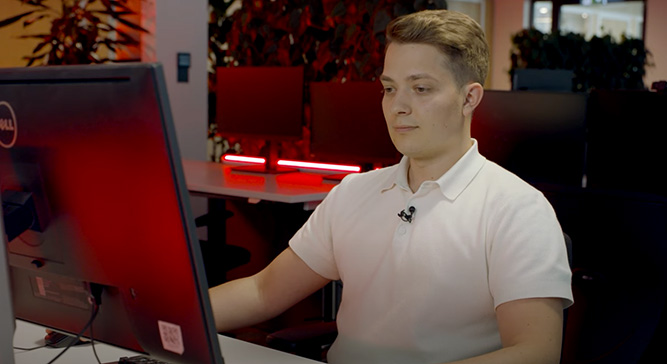Keep your session private – Blacken your screen
AnyDesk Privacy Mode allows you to blacken the screen of your remote device and still work on it as if you were sitting right in front of it. Nobody can view your screen and your data is safe.
Increased privacy
When working remotely on the PC at the office, your activity can still be visible to your co-workers. By enabling Privacy Mode, the screen at the office will be black and all activity will be invisible.
Increased security
Privacy Mode is especially helpful if you are working with sensitive data that shouldn't be viewed by anyone but you, or if you have to maintain screens in public places. No one outside the company will be able to view critical data.
Intuitive use
Enabling privacy mode only takes a couple of clicks. Simply enable the permission on the remote side and activate Privacy Mode. A green icon will indicate if Privacy Mode is enabled.
AnyDesk ensures privacy and security
Remote maintenance
Some devices need to be maintained remotely because they're in a public place, for example a screen at a shopping center. Thankfully, you can enable Privacy Mode in order for maintenance processes to stay hidden to the customers walking by.
Remote Work
Working in an open space office and still maintaining privacy can get difficult, especially when Working Remotely and connecting to your work PC. If you don't want people to see what you are working on, simply enable Privacy Mode and blacken your screen.
For high security needs
Privacy Mode is perfect for institutions with high security needs. Accessing devices remotely while using Privacy Mode makes it impossible for third parties to view or access sensitive data. Remote Work has never been this secure.
Tutorial: AnyDesk Privacy Mode
Learn how to keep your remote session invisible
Discover more

AnyDesk's outstanding security
Learn how AnyDesk perfectly meets your security requirements.
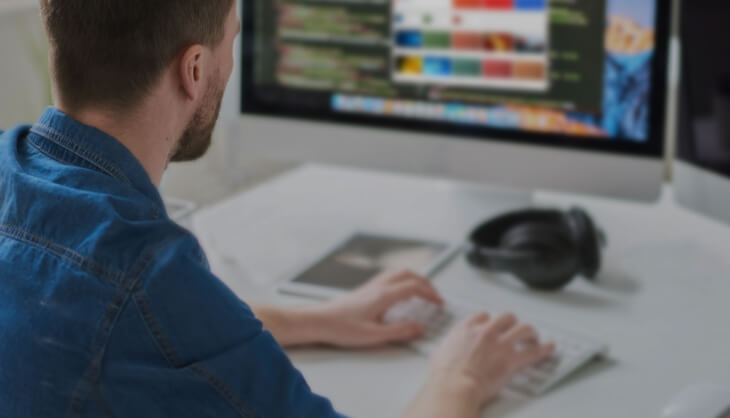
Remote Access with AnyDesk
Remote Maintenance is only one of many aspects of Remote Access with AnyDesk. Discover everything!